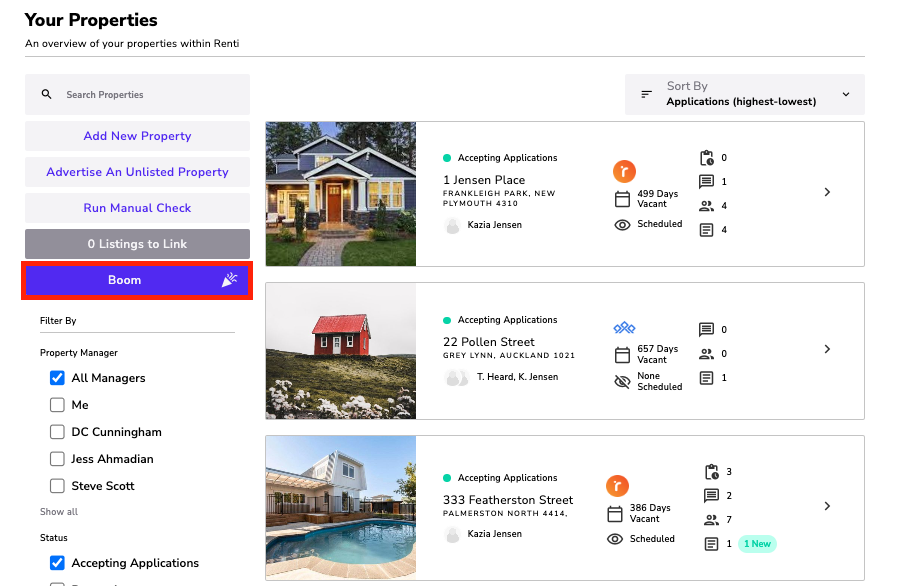Every time you use Renti, you will be directed to the listing dashboard page as your starting point. Once you're on the listing dashboard page, you can easily access different sections of the Renti product.
This tutorial will guide you through the listings dashboard page.
Resources
- Renti Help Centre contains further resources to allow you to get up to this point.
- A video tutorial of the information in this tutorial is linked below if needed.
The dashboard has different sets of filters that assist in narrowing down the displayed properties. Select specific criteria, such as a specific property manager, status, viewing status, and location. This allows you to find properties that meet your preferences.
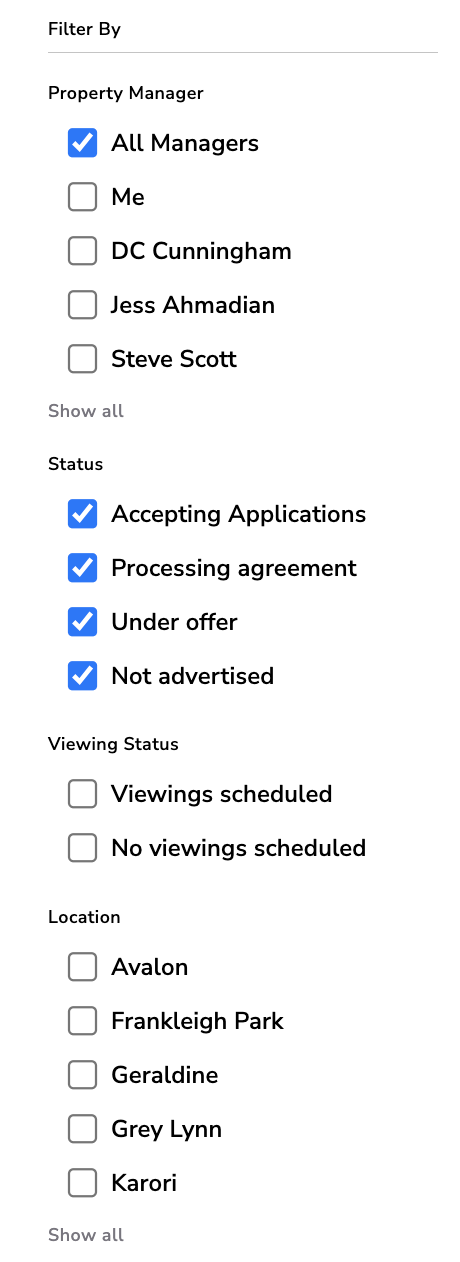
🙋 Property Manager: Allows you to view a specific property manager's listings.
🔣 Status: Allows you to view specific statuses that the listings are in.
🆚 Viewing Status: Allows you to view listings that have or do not have viewings scheduled. Only applicable if you have the Viewing platform enabled for your agency.
📍 Location: Allows you to view listings in specific locations.
The search bar makes it easy to navigate through a large number of properties and helps identify and retrieve the most relevant results for your search.
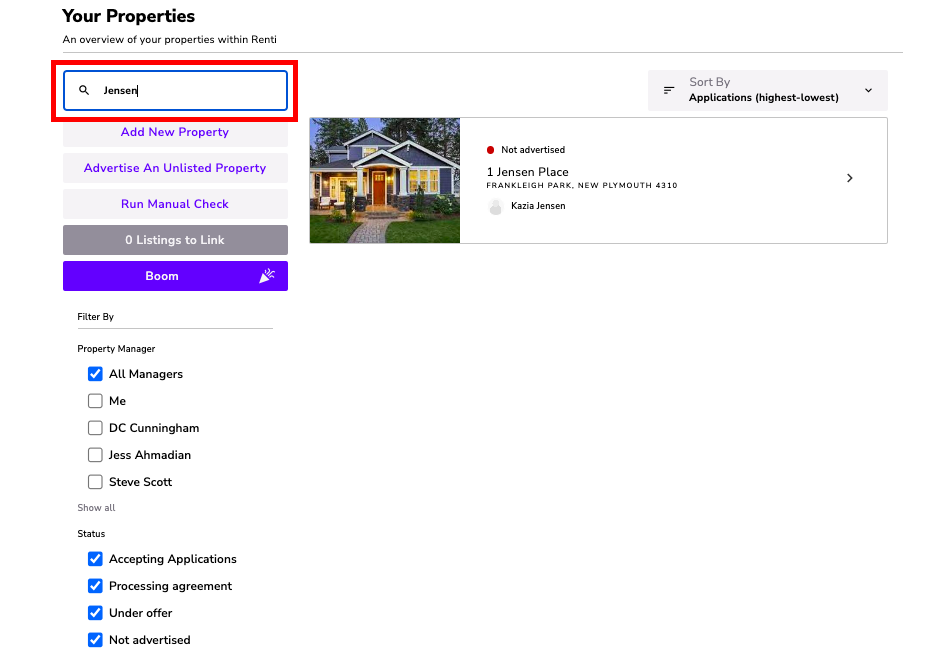
By using the ‘Sort By' function, you can arrange the listings in a specific order based on your chosen criteria.
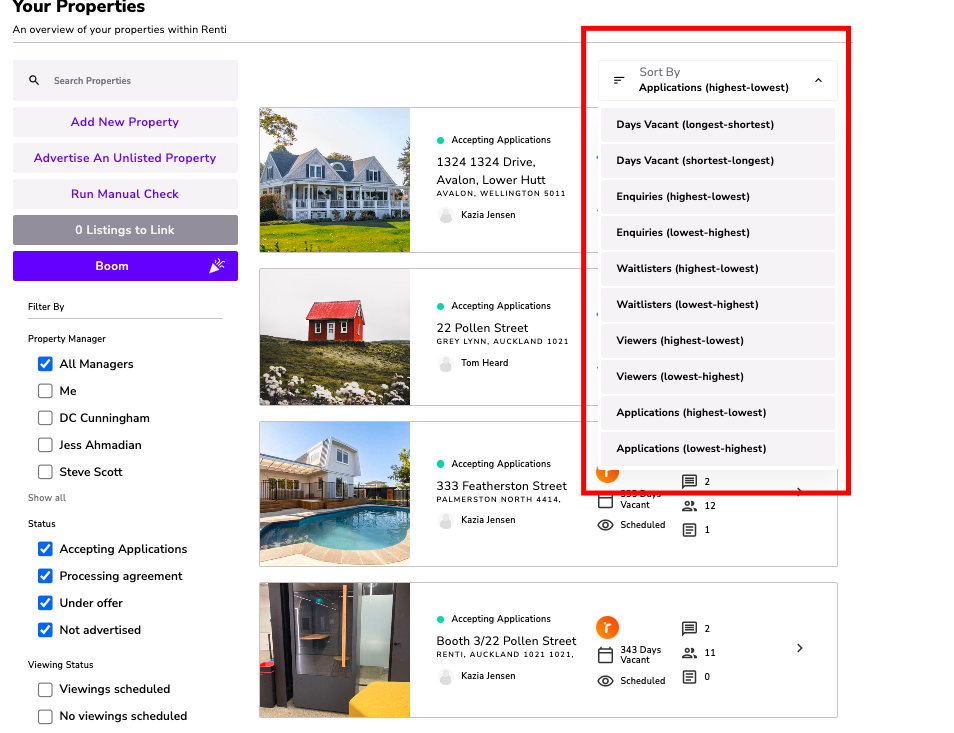
The menu bar is located on the left side of the screen which allows you to access other products in Renti. To access the sidebar, simply hover over it with your cursor.
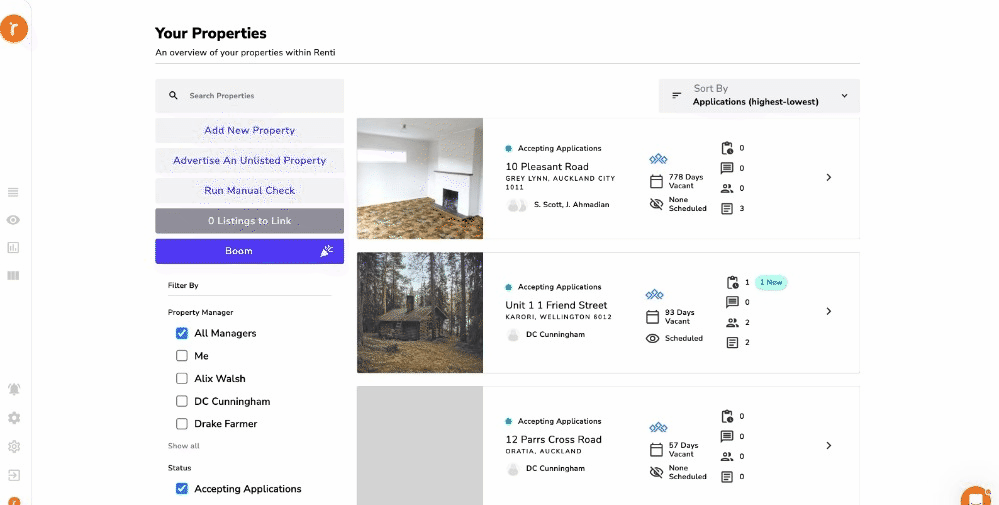
At the top, you will see your agency and account information. Below this are the buttons that take you to other parts of Renti:
⏹️ Listings: This is the listings dashboard page - you can click on this at any point to go back to the listings.
📶 Listings Reports: This takes you to where you can create reports for your listing.
👁️ My Viewings: This takes you to your viewing dashboard. Only viewable if you have the Viewing platform enabled for your agency.
ℹ️ Your Dashboards:
- Agreements.
- Tenancy Renewals.
- Tenancy Amendments. Only viewable if you have Tenancy Management enabled for your agency.
- Assignments & Tenant Change. Only viewable if you have Tenancy Management enabled for your agency.
*️⃣ Manage Agency: You can update all your agency settings. Only viewable if you are an agency owner.
🔔 Notifications: Notifications about your listings can be viewed here.
⚙️ Account: Your basic account information.
⏏️ Sign out: Sign out of your Renti account.
On each listing preview on the dashboard, you can see some basic information:
- ➡️ Status of the state the listing is currently in.
- ➡️ The property address.
- ➡️ The property manager assigned to the listing.
- ➡️ The source of the listing (how the property was created).
- ➡️ Number of days the property has been vacant.
- ➡️ Number of applications submitted.
Only viewable if you have the Viewing platform enabled for your agency.
- ➡️ If any viewings are scheduled.
- ➡️ Number of waitlisters
- ➡️ Number of enquirers
- ➡️ Number of viewers registered,
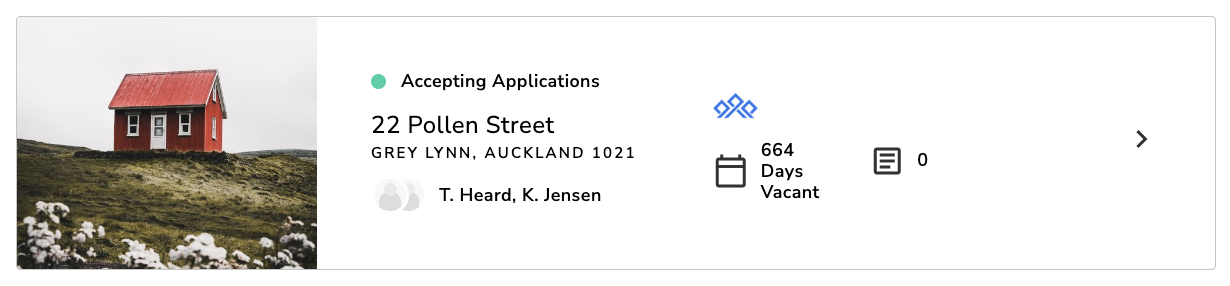
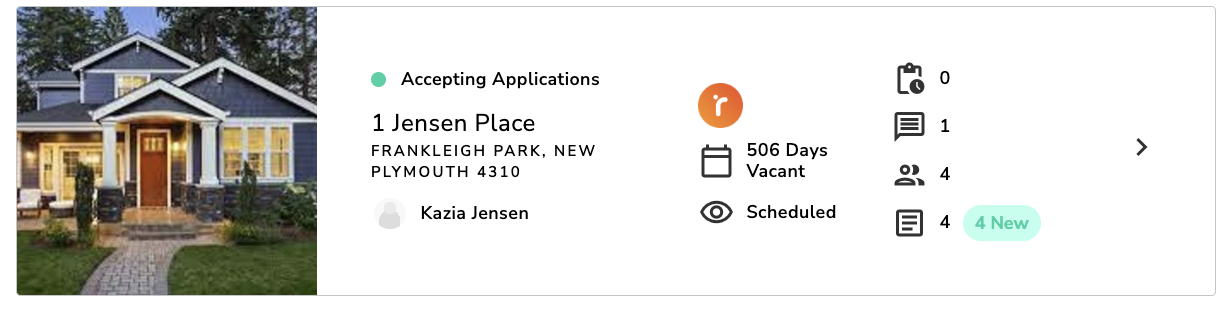
In the bottom right-hand corner, you will find a chat support bot.
- Click on the orange icon to access the support bot.
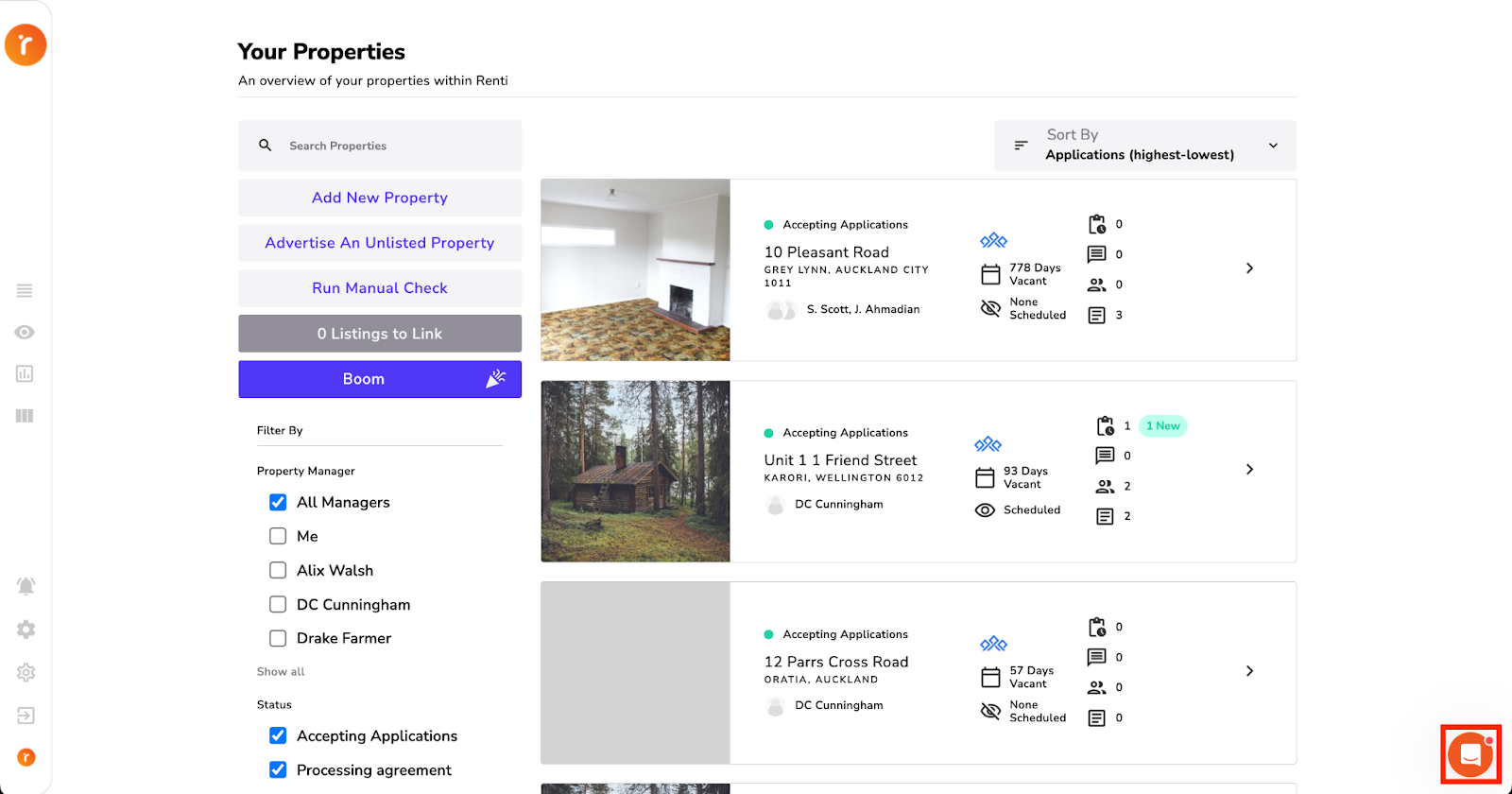
We love having a bit of fun at Renti 🎉
- Click the ‘Boom' button to discover a surprise!