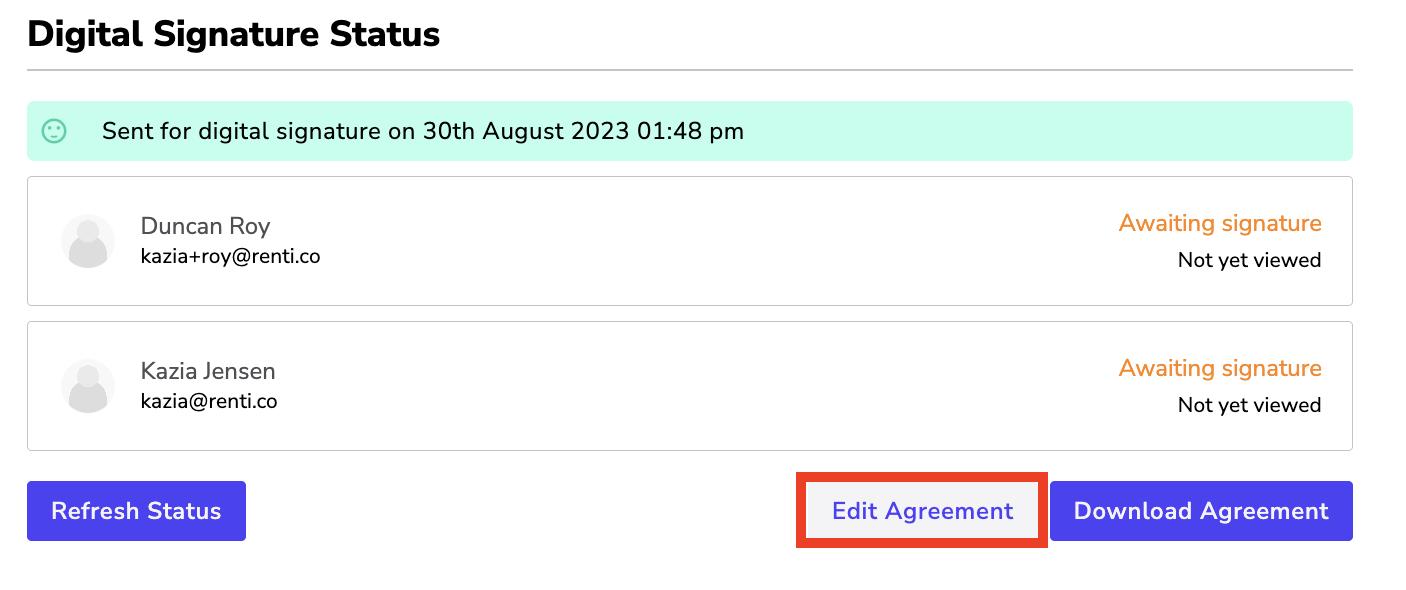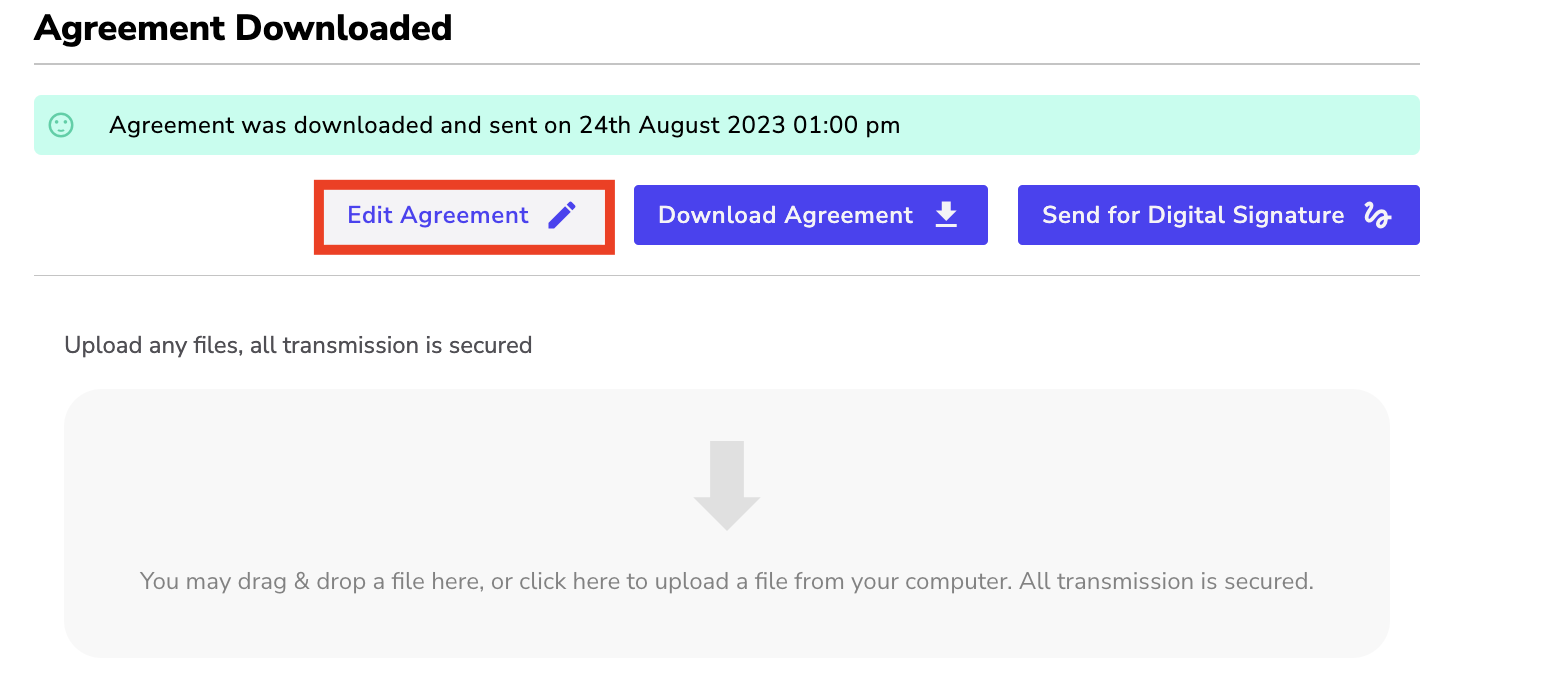After creating a tenancy agreement in Renti, you will have the opportunity to send the agreement for signing. There are multiple ways you can get a tenancy agreement signed in Renti and this tutorial will explore each way.
This tutorial will guide you through the process of signing a Tenancy Agreement.
Resources
- Renti Help Centre contains further resources to allow you to get up to this point.
- A video tutorial of the information in this tutorial is linked below if needed.
Once you have fully reviewed the tenancy agreement, you will have three different ways to get the agreement signed:
- 📝 Digital Signing,
- 📧 Via Email,
- 📩 Downloading the agreement.

This option allows your tenants and property managers to sign the agreement and bond form electronically. No printing is required.
- Click the ‘Via Digital Signature' button.
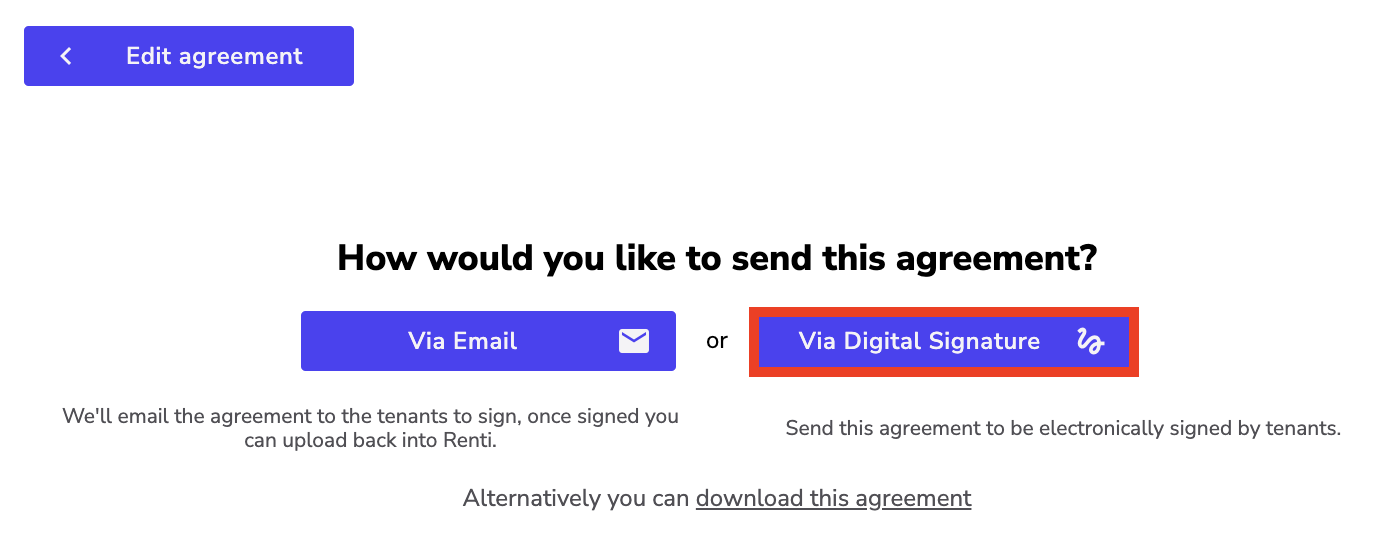
- If additional agency documents are available, a pop-up will appear - click ‘Yes' next to the specific document you wish to attach.
- Click the ‘Select Documents‘ button to move to the next stage.
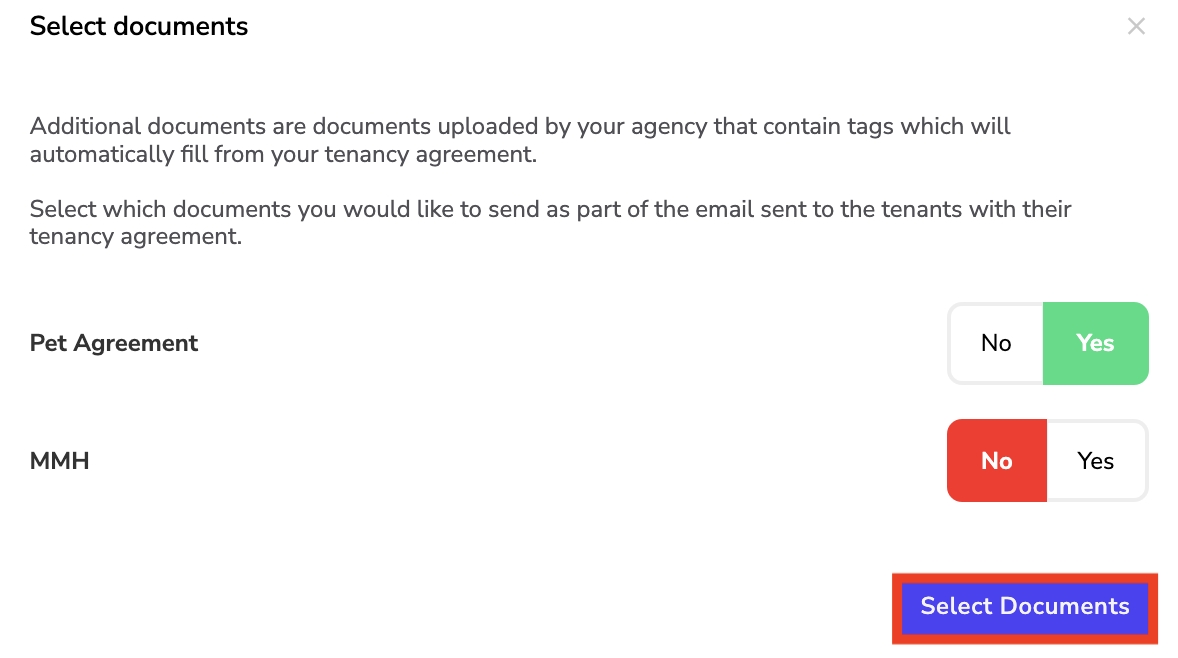
- The preview of the email that will be sent to the tenants will pop up and you will be able to edit the message.
- Once any changes have been made, click ‘Send Email'.
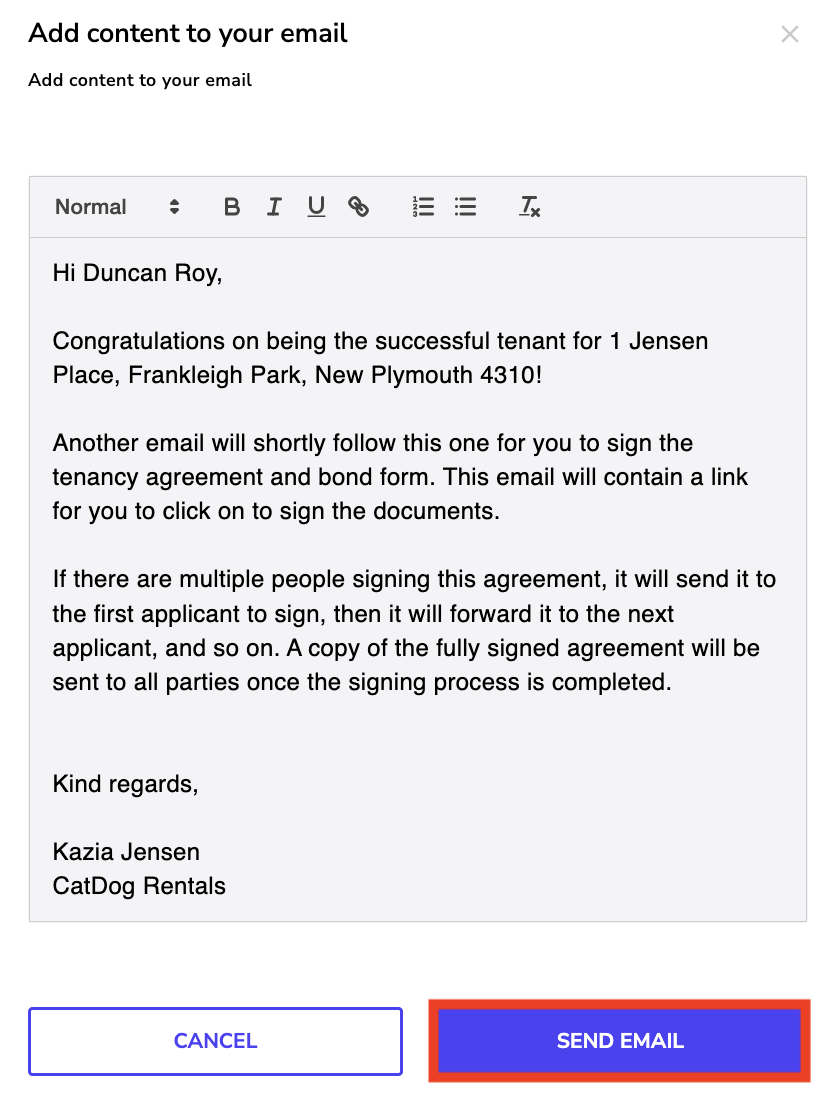
- Your agreement page will update automatically to a digital signing status page. You can keep track of the digital signing process to see who needs to sign.
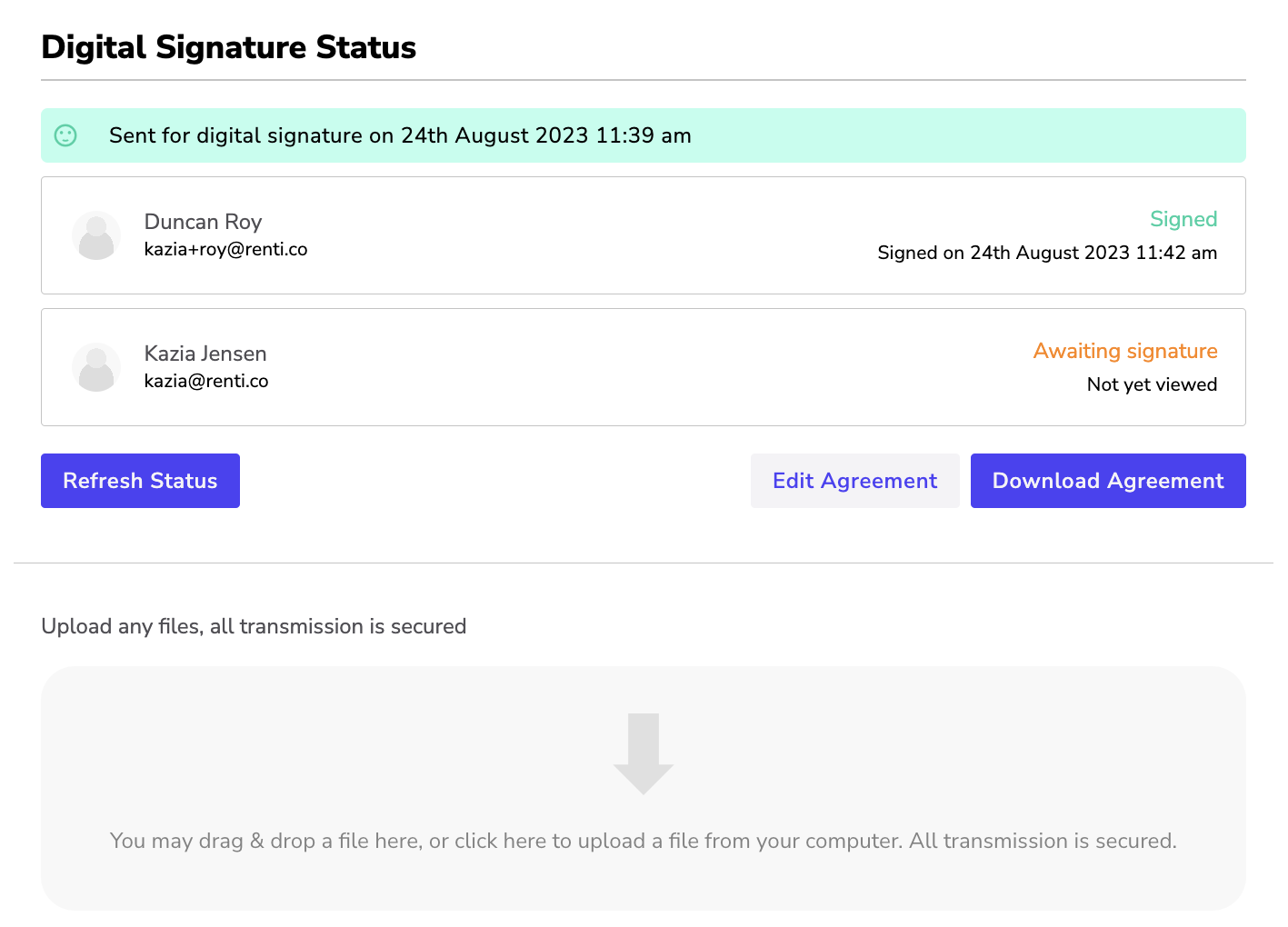
To digitally sign the agreement, you will be sent an email from our digital signature provider, Dropbox Sign, when it is your turn to sign.
- Click the ‘Review & Sign' button.
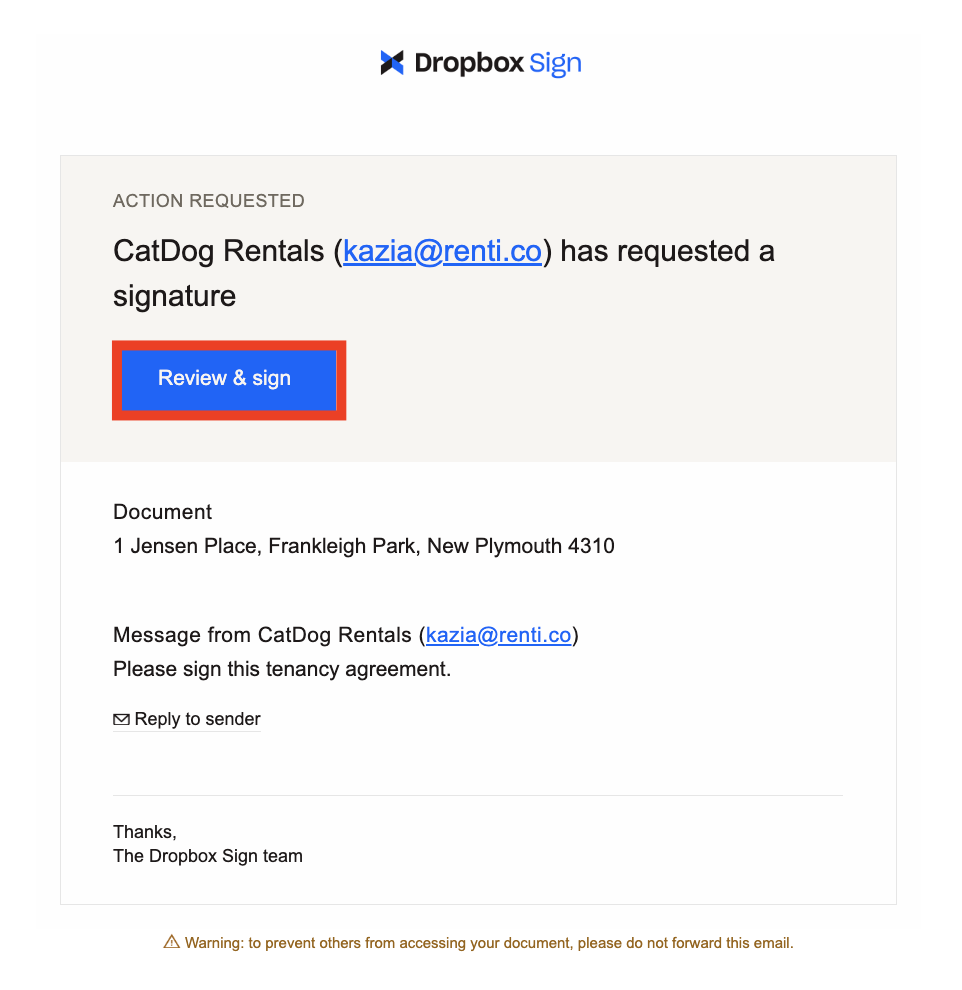
- You will be able to review the agreement.
- Once you have reviewed the document, click ‘Get started' on the top of the first page.
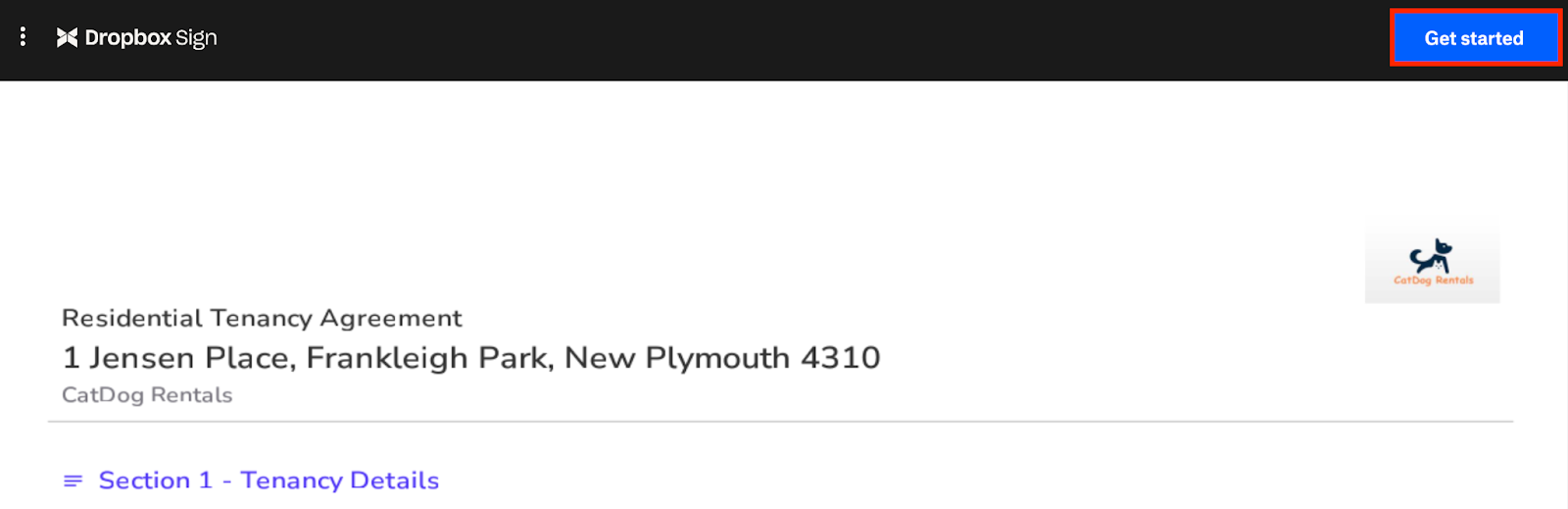
- You will be taken to the first area that needs initialling, select ‘Click to initial'.

- A pop-up will appear asking you to draw in your initials, draw this in.
- You can either select to insert your initials just for this area or insert them everywhere in the agreement that requires them.
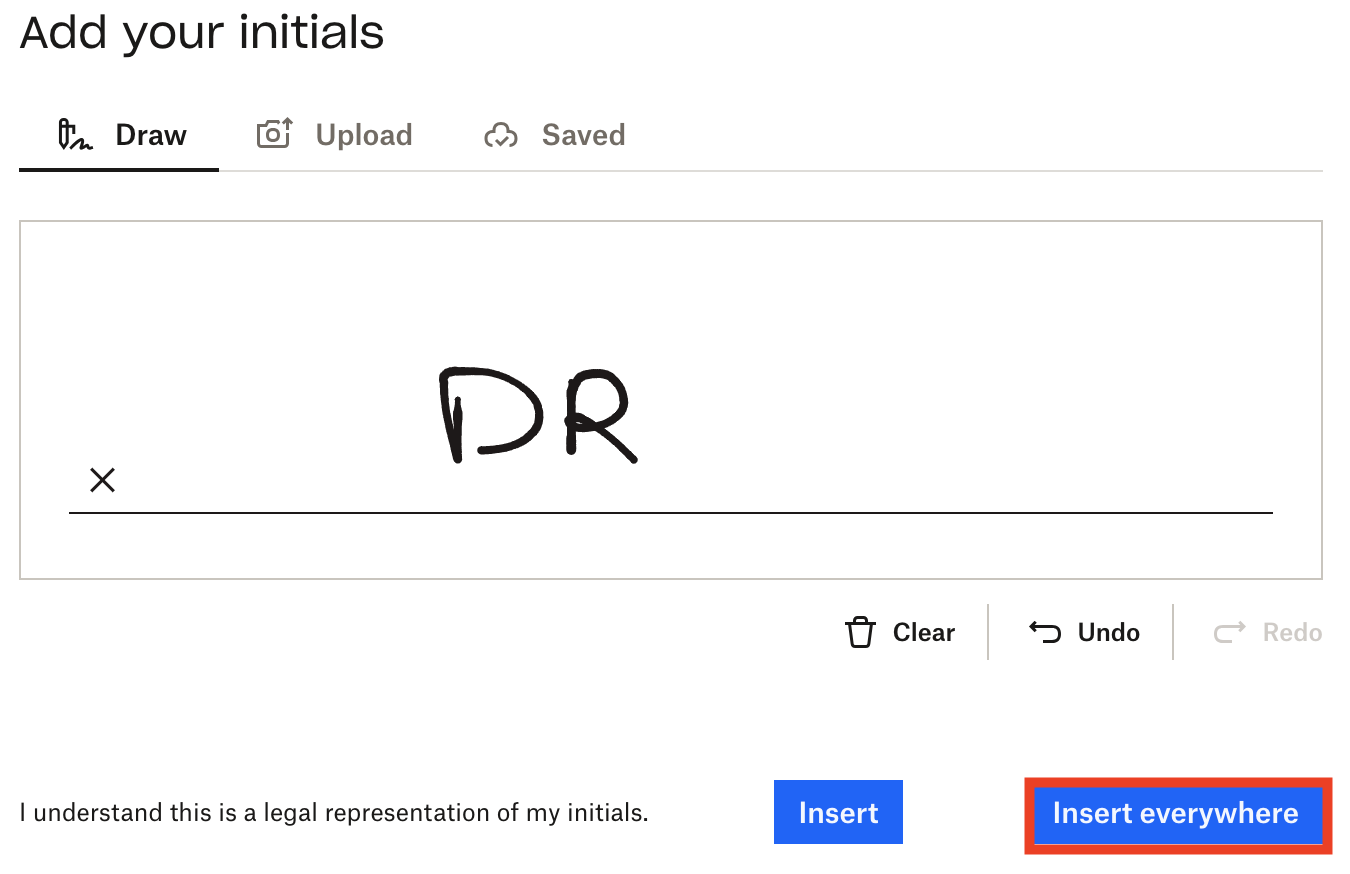
- Click the ‘Next' button to be taken to the next area that needs a signature and select ‘Click to sign'.

- A pop-up will appear asking you to draw in your signature, draw this in.
- You can either select to insert your initials just for this area or insert them everywhere in the agreement that requires them.
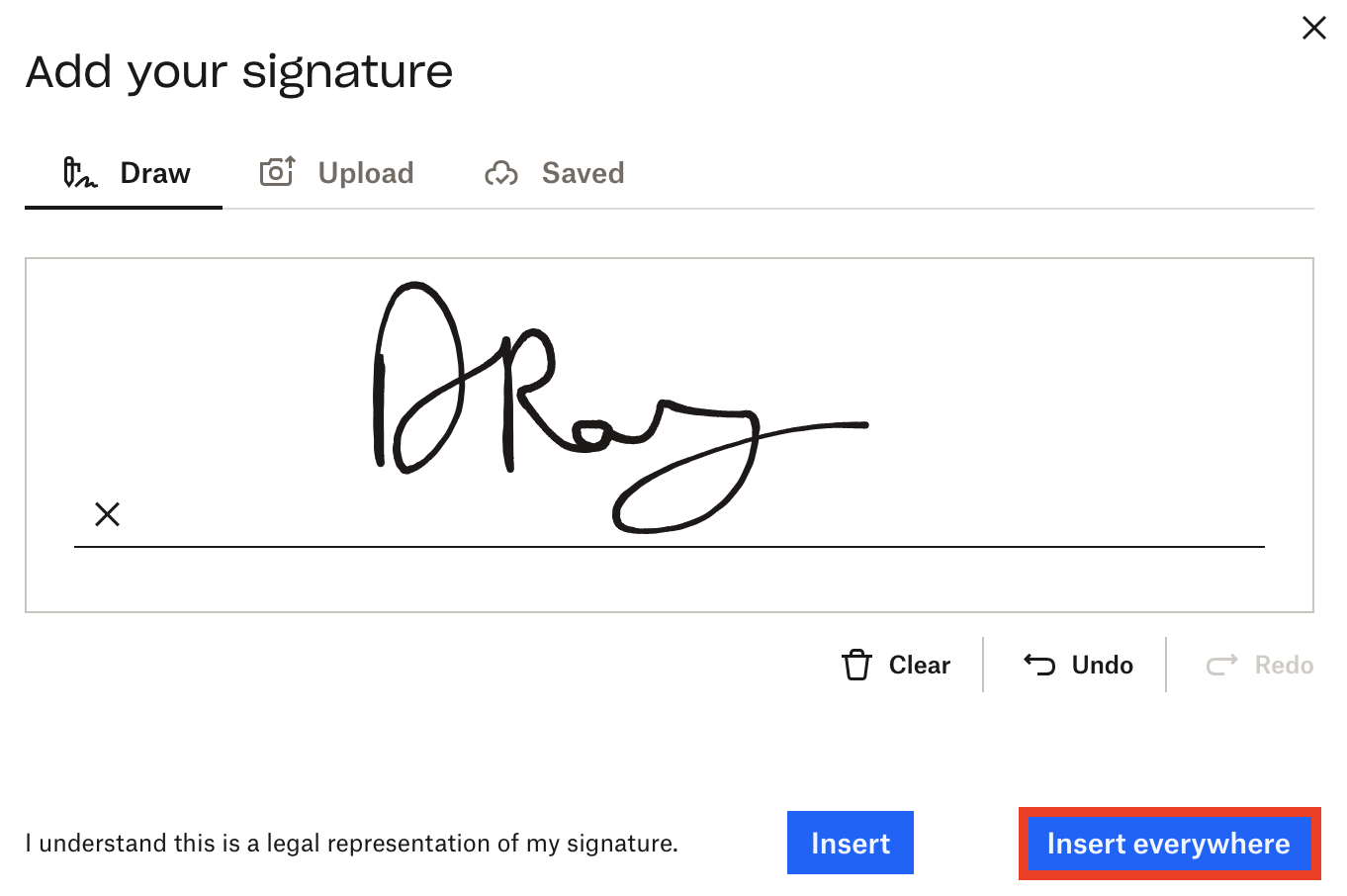
- When all the areas have a signature or initial entered, the ‘Next' button will change to ‘Continue' - click this.

- To finish signing the document, click ‘I agree'.

- Once everybody has digitally signed the document, every party will be automatically emailed a copy of the fully signed agreement.
This option allows for the tenants to be emailed a copy of the agreement for them to manually enter their signature; either by physically signing the document using pen and paper or digitally inserting their signature. They will then need to manually return the copy with their signatures to the property manager.
- Click the ‘Via Email'' button.
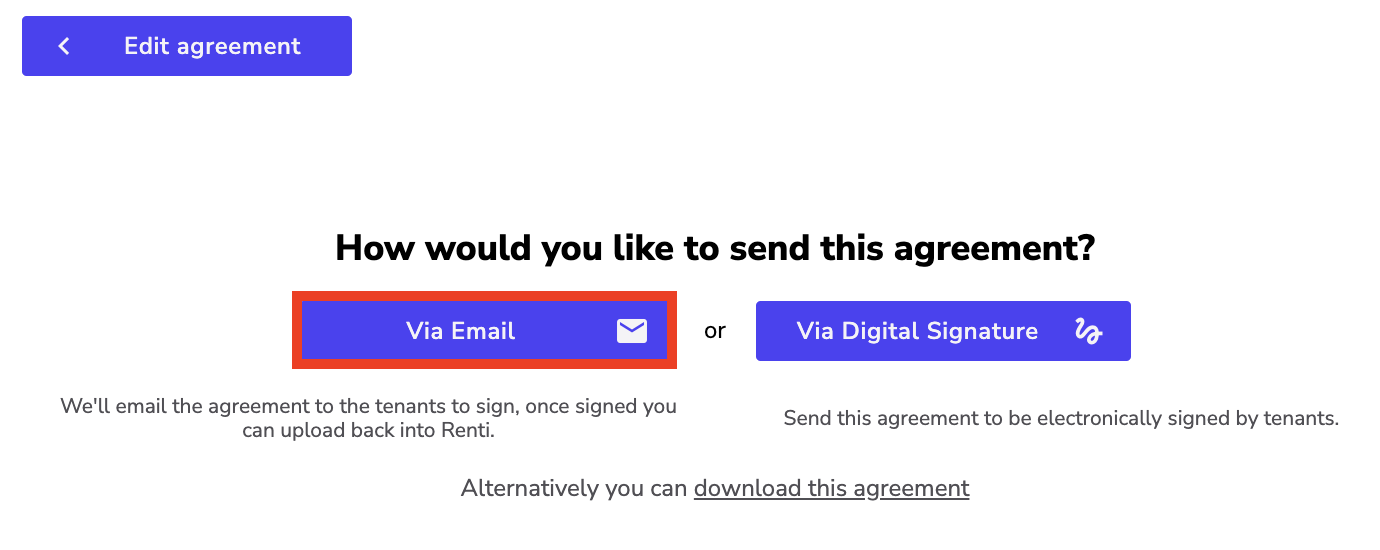
- If additional agency documents are available, a pop-up will appear - click ‘Yes' next to the specific document you wish to attach.
- Click the ‘Select Documents‘ button to move to the next stage.
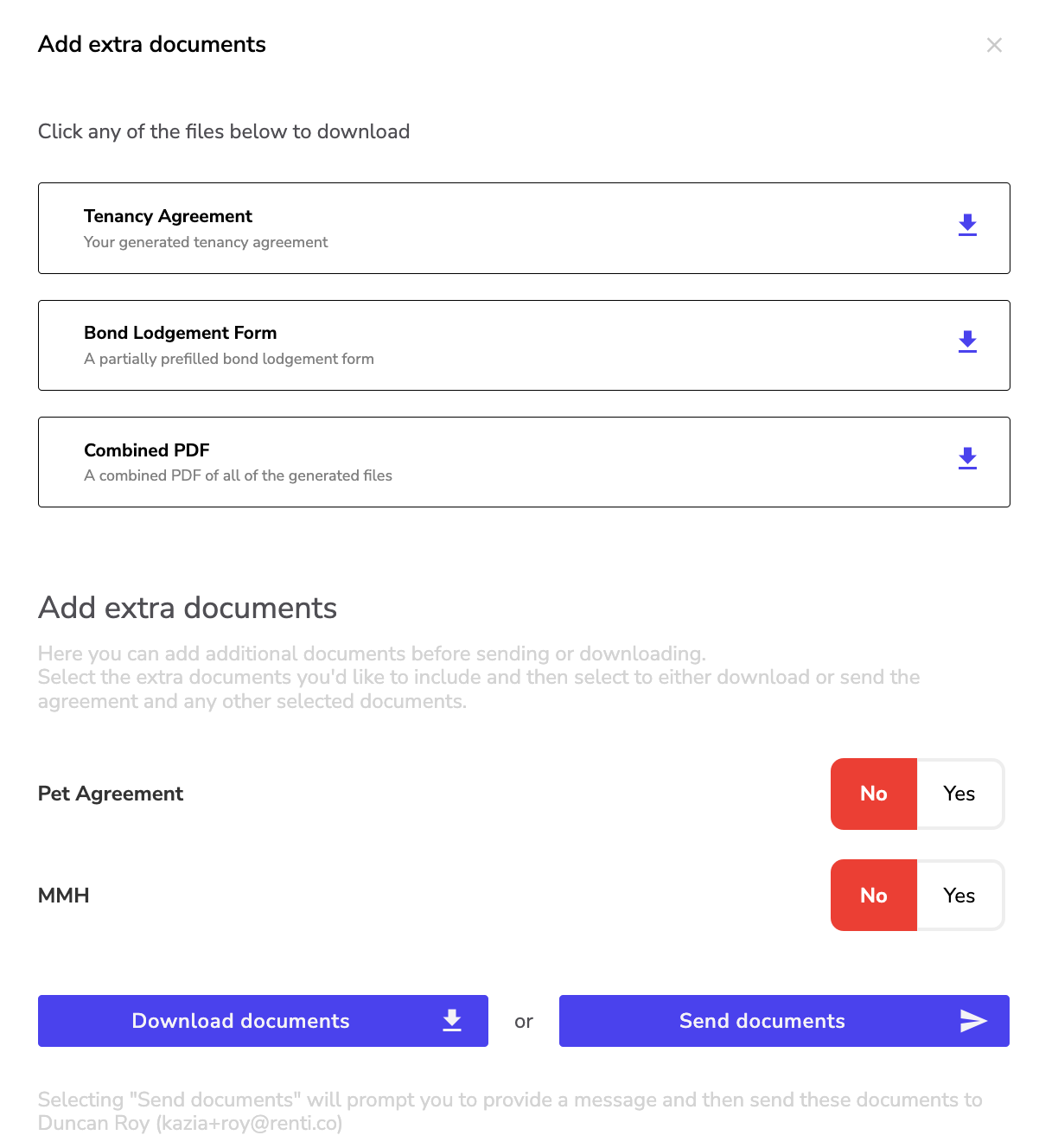
- An email will be sent to all the tenants who are a part of the signing process. A pop-up of this email will be able to be edited.
- Once any changes have been made, click ‘Send Email'.
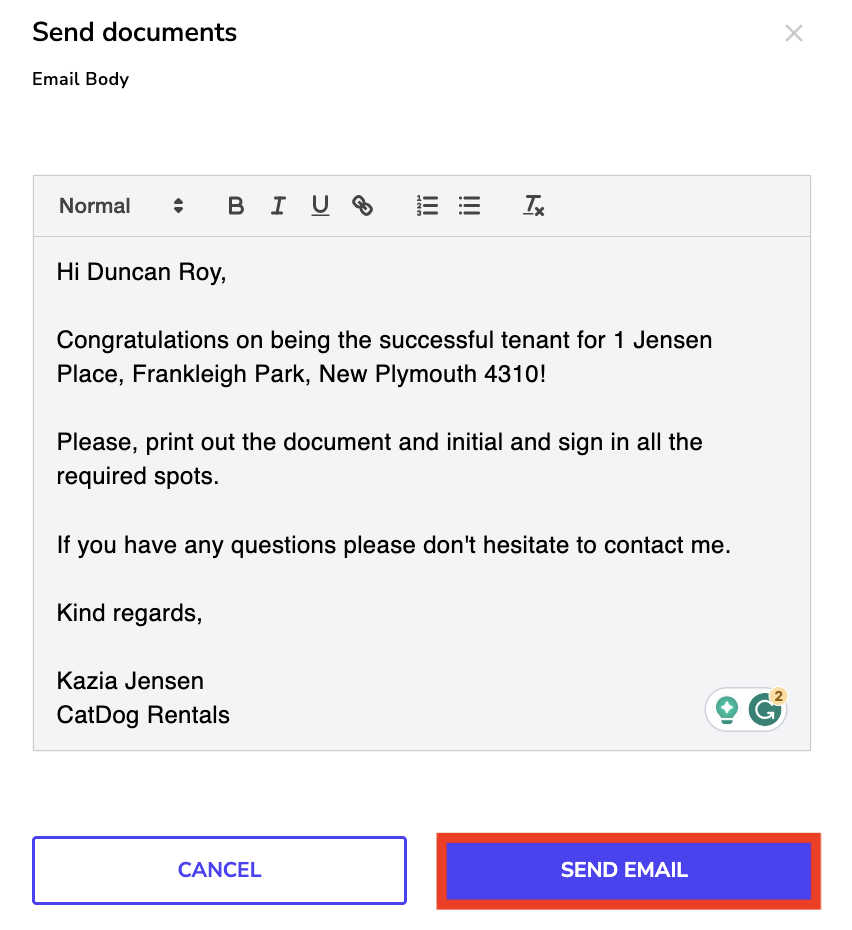
- A pop-up will confirm that the email has been sent.
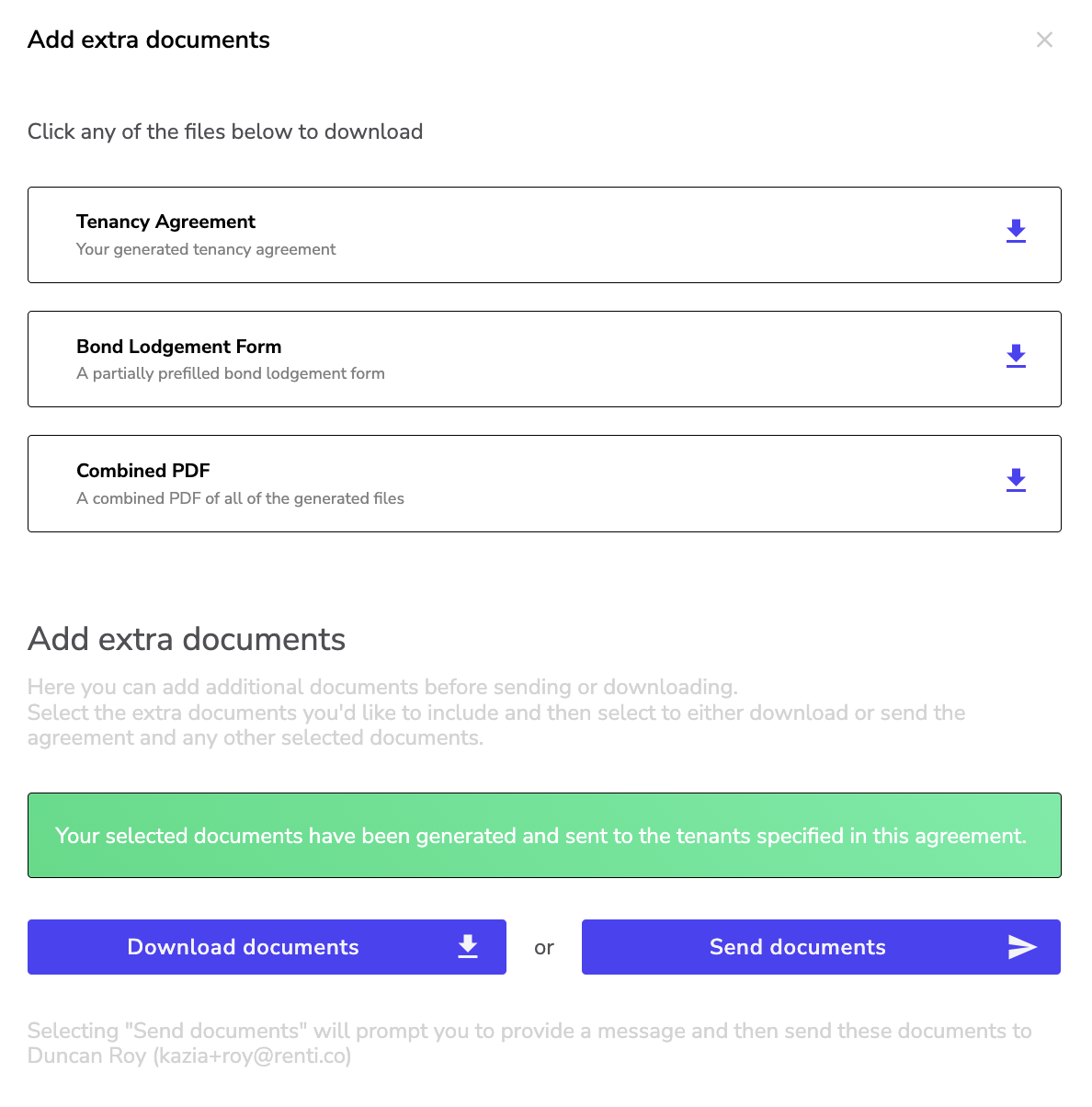
- The signing page will reflect that the agreement document has been downloaded. If you require, you can upload a copy of the fully signed document.
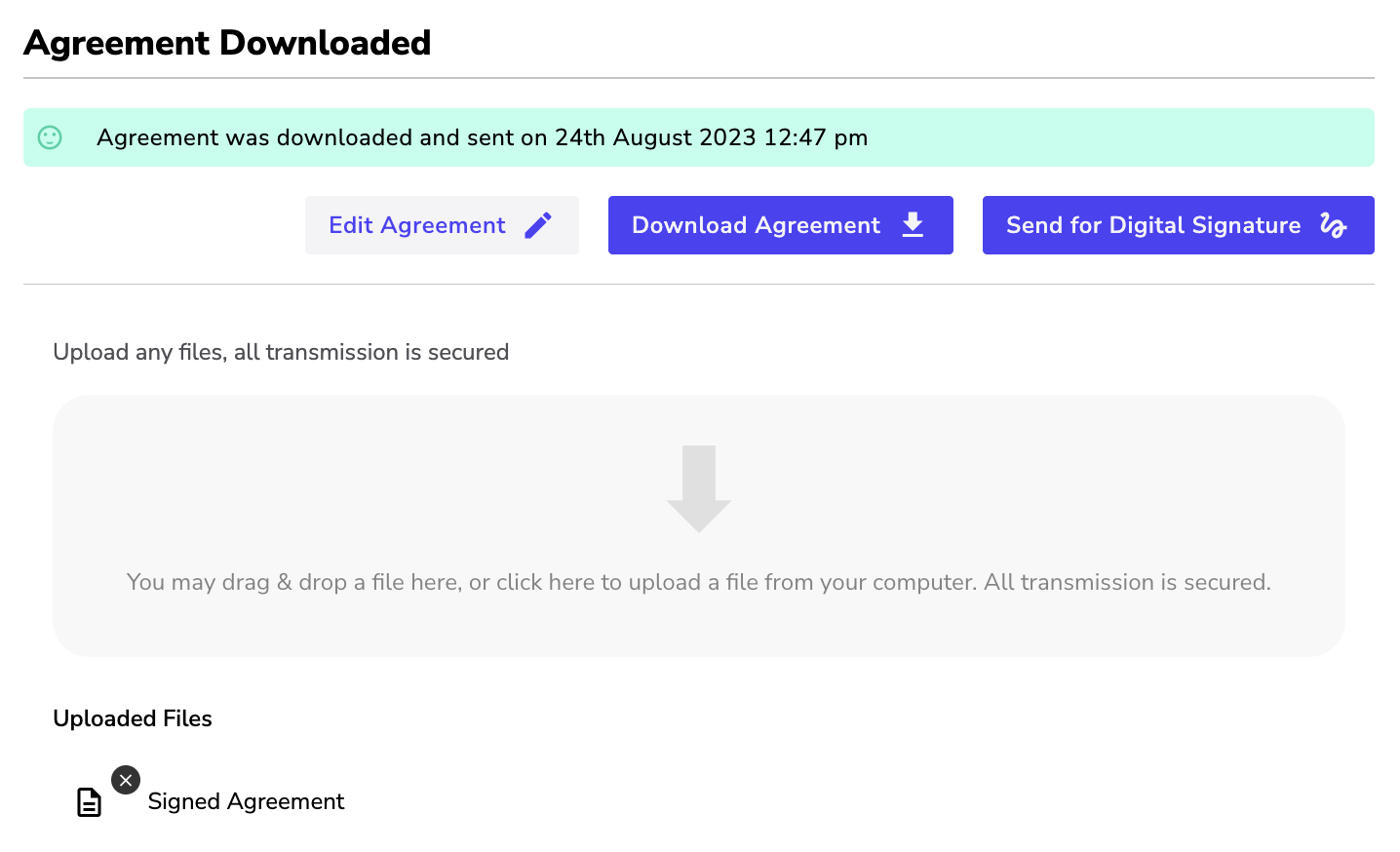
This option is for when you prefer to have the tenants and property manager both physically sign the document.
- Click the ‘Download this Agreement' button.
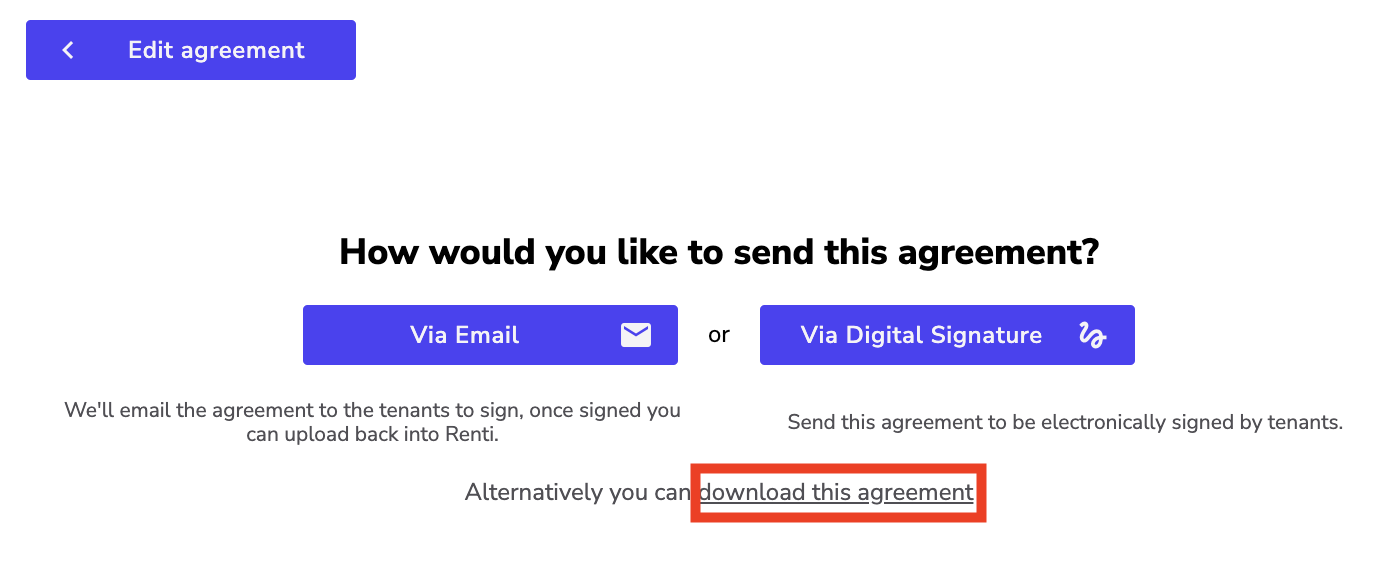
- A pop-up will show select any additional documents to be included. Click the ‘Yes' button to add.
- To proceed click the ‘Download Documents‘ button.
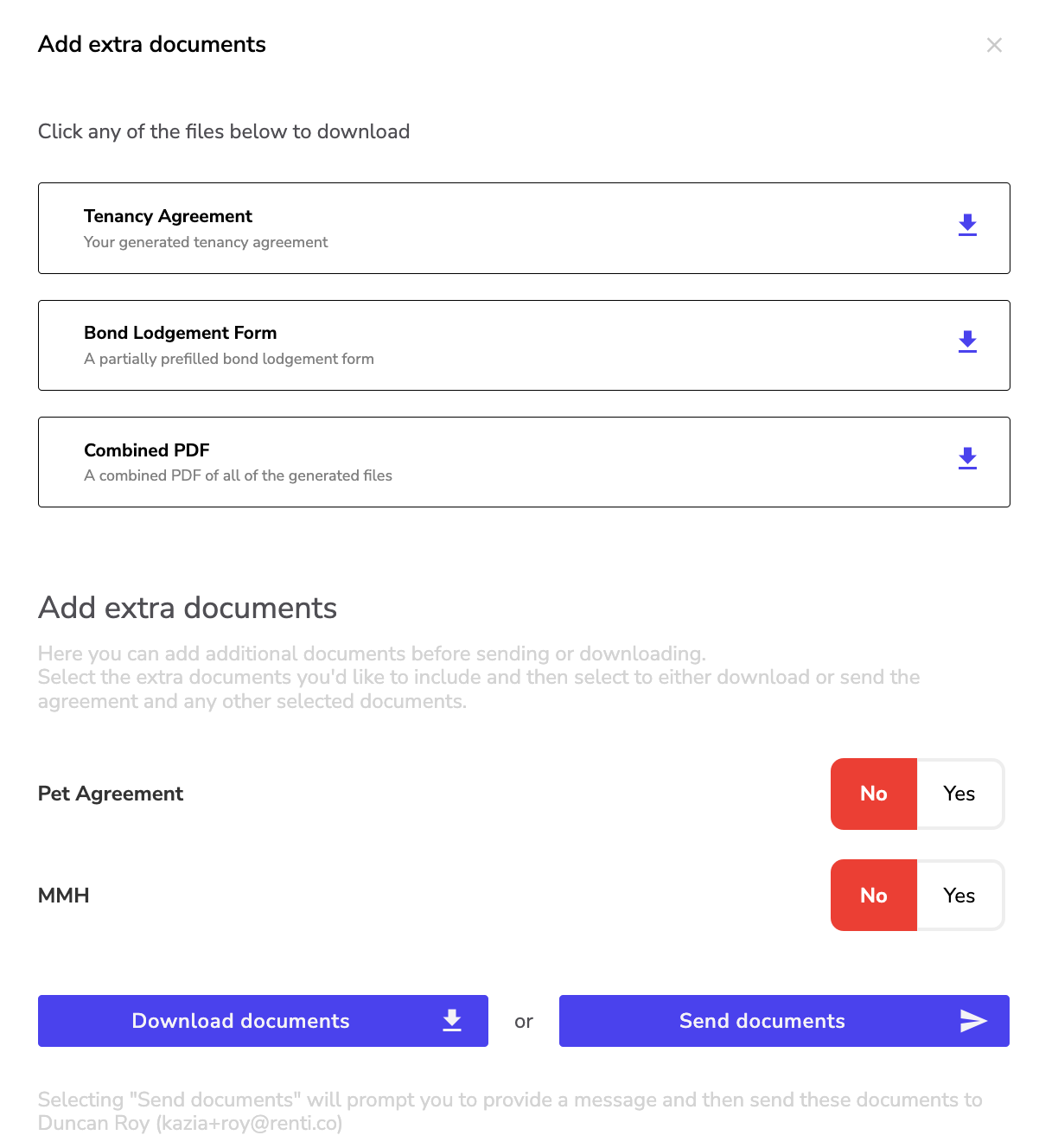
- An email will be sent to all the tenants who are a part of the signing process. A pop-up of this email will be able to be edited.
- Once any additions have been made, click the ‘Send' button.
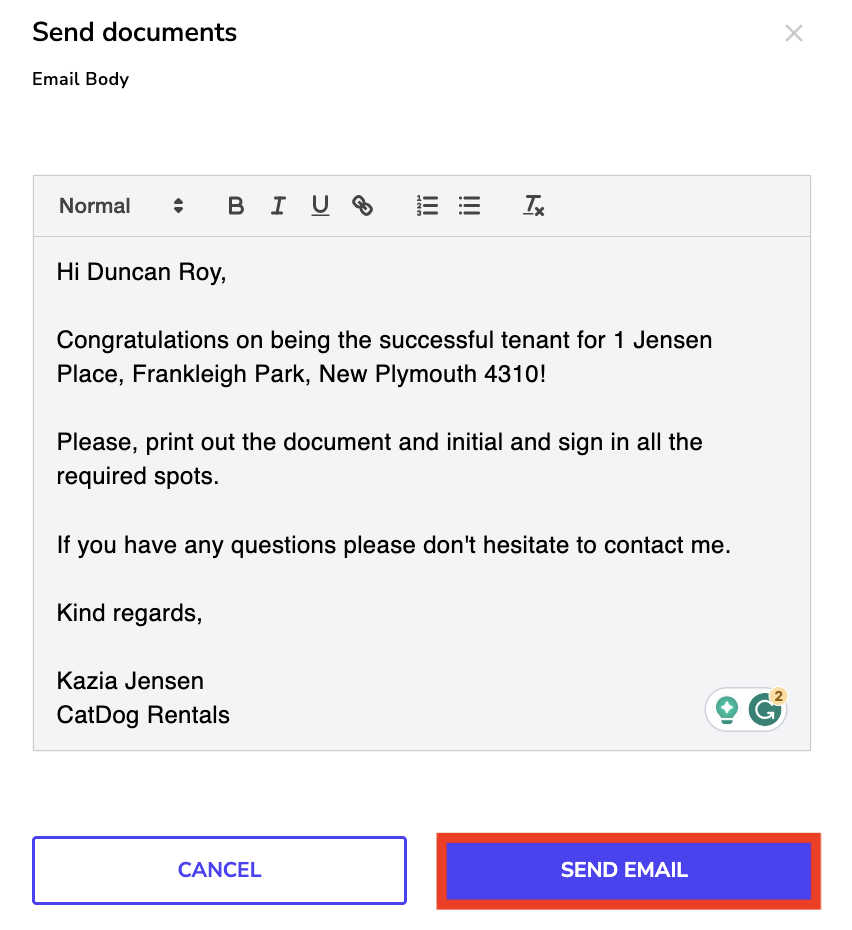
- An option will then show for you to download the documents - click on this.
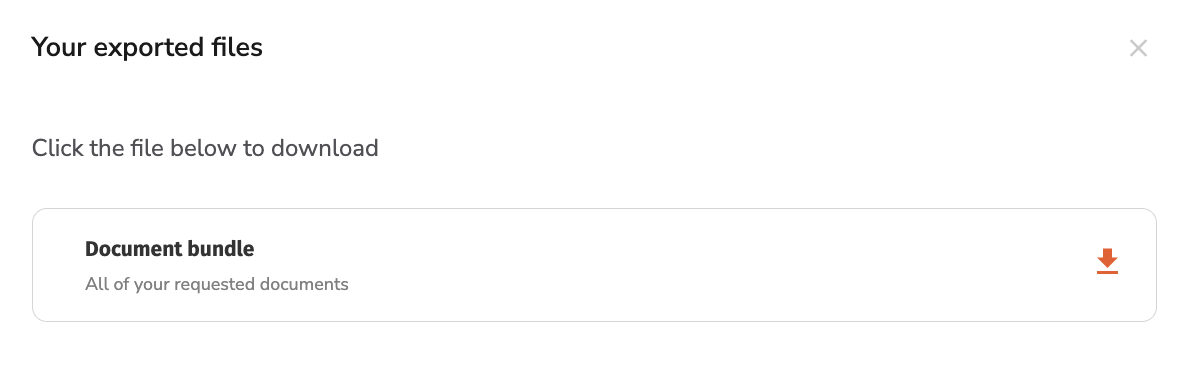
- The signing page will reflect that the agreement document has been downloaded. If you require, you can upload a copy of the fully signed document.
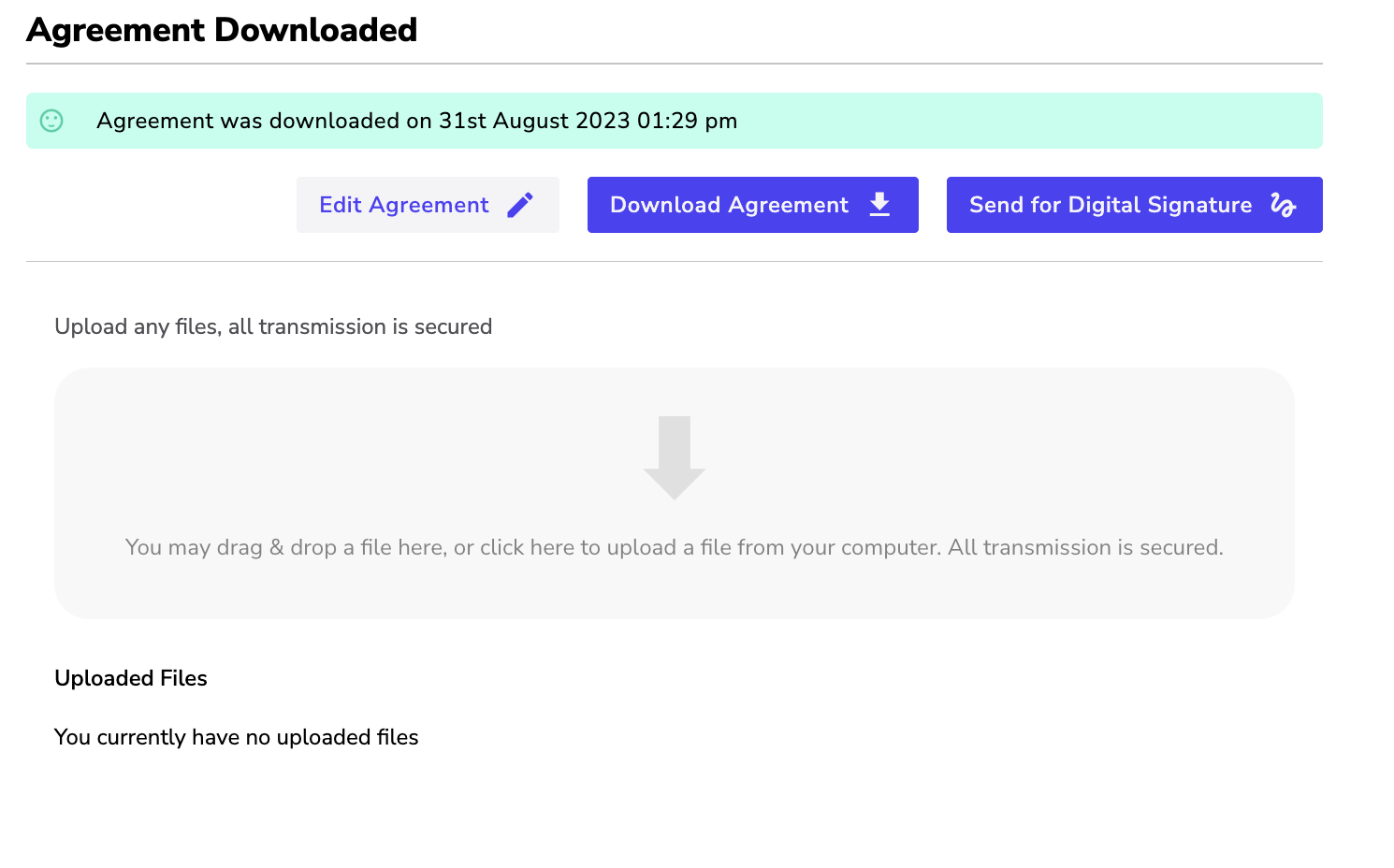
If the agreement needs to have changes made to it, you can go back and edit the area in the agreement.
- Click the ‘Edit the Agreement' button.